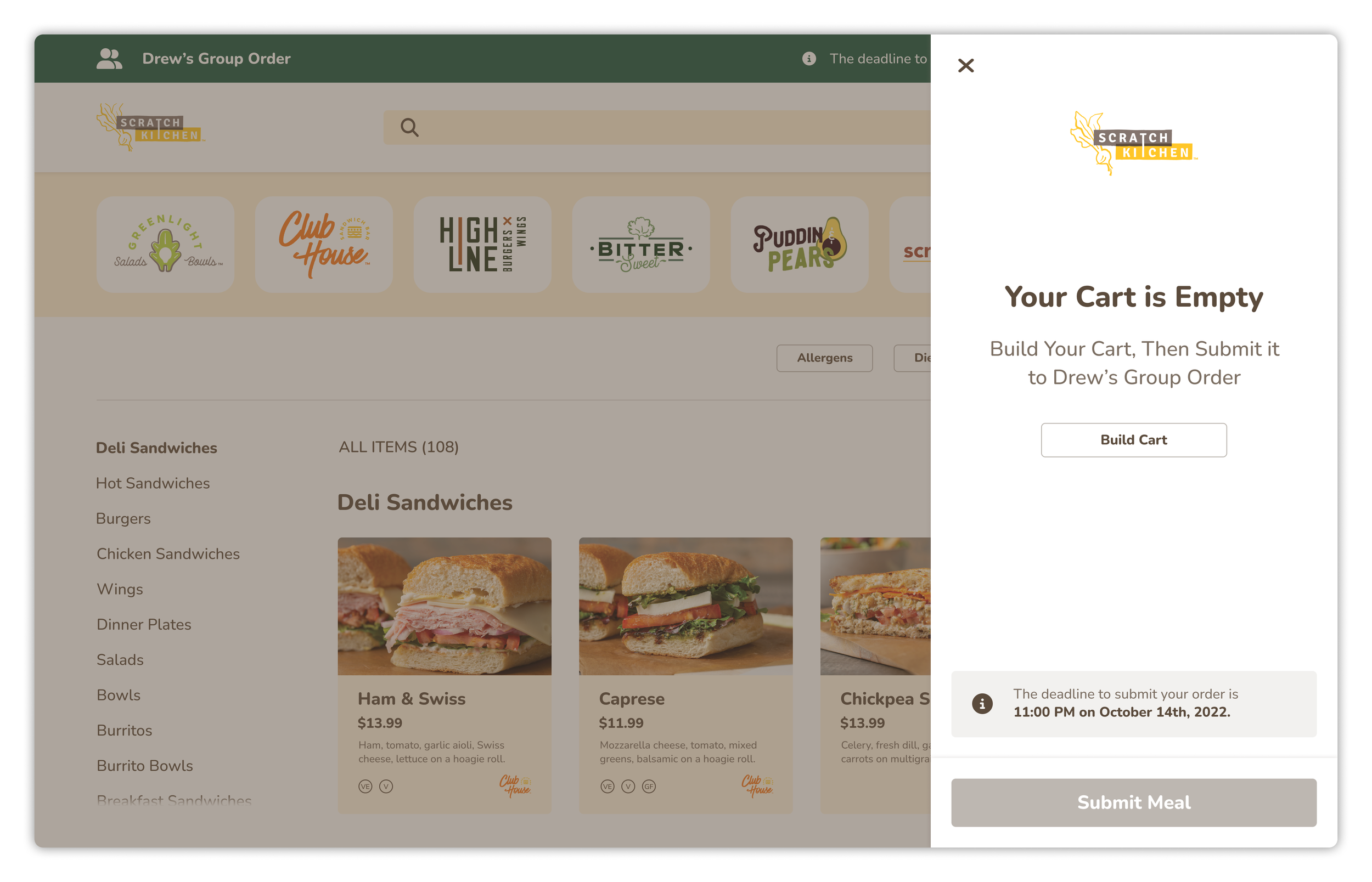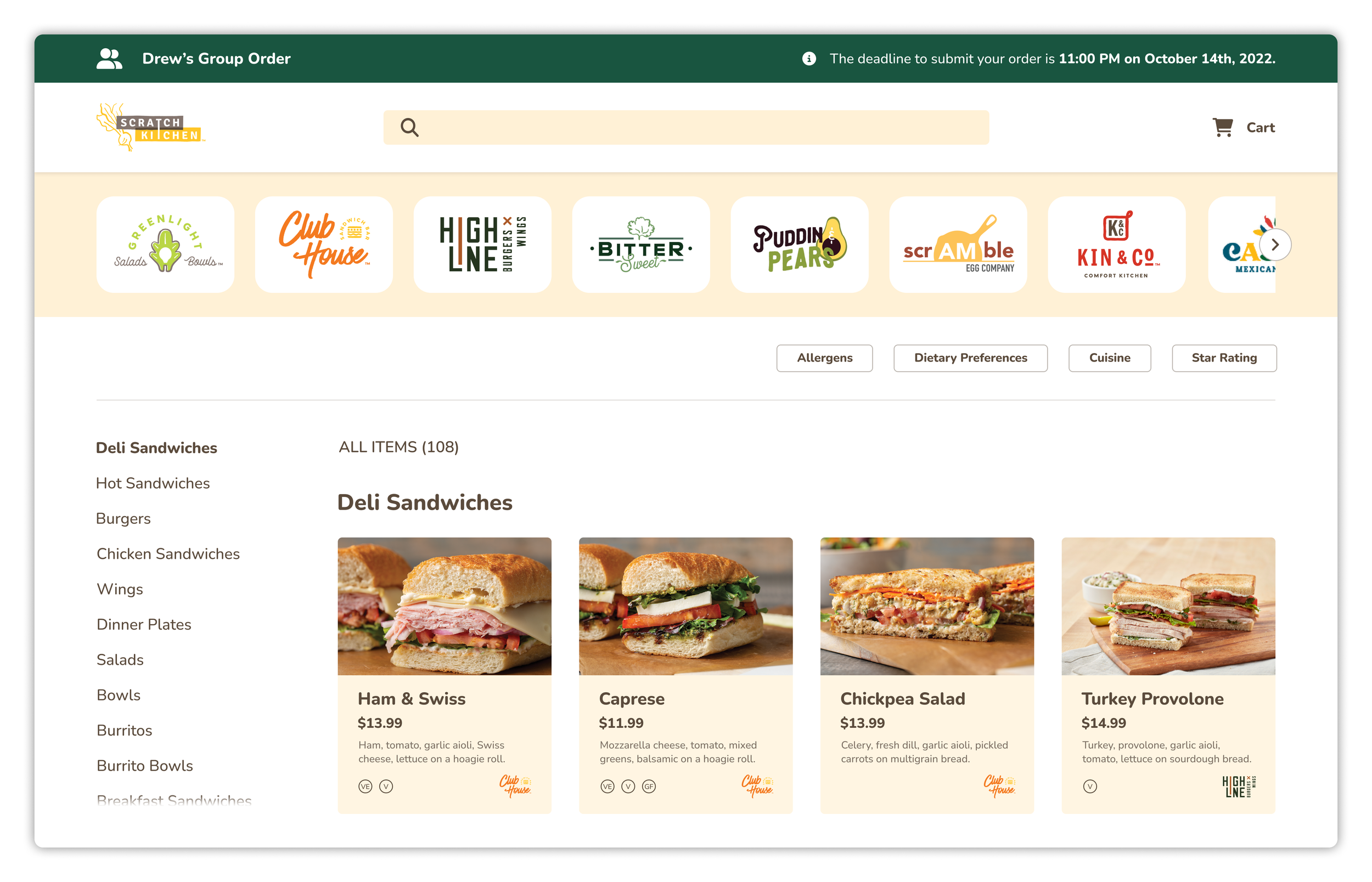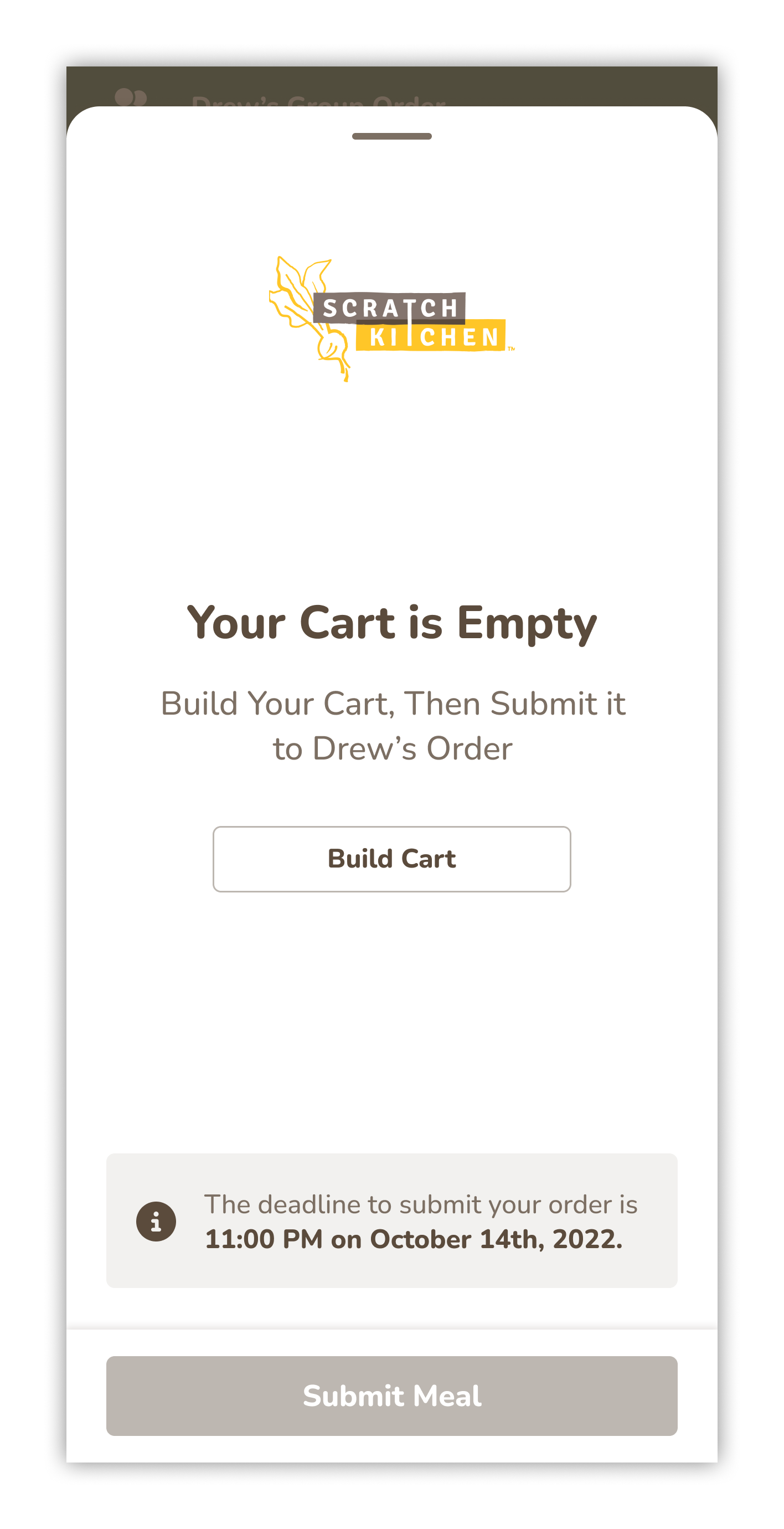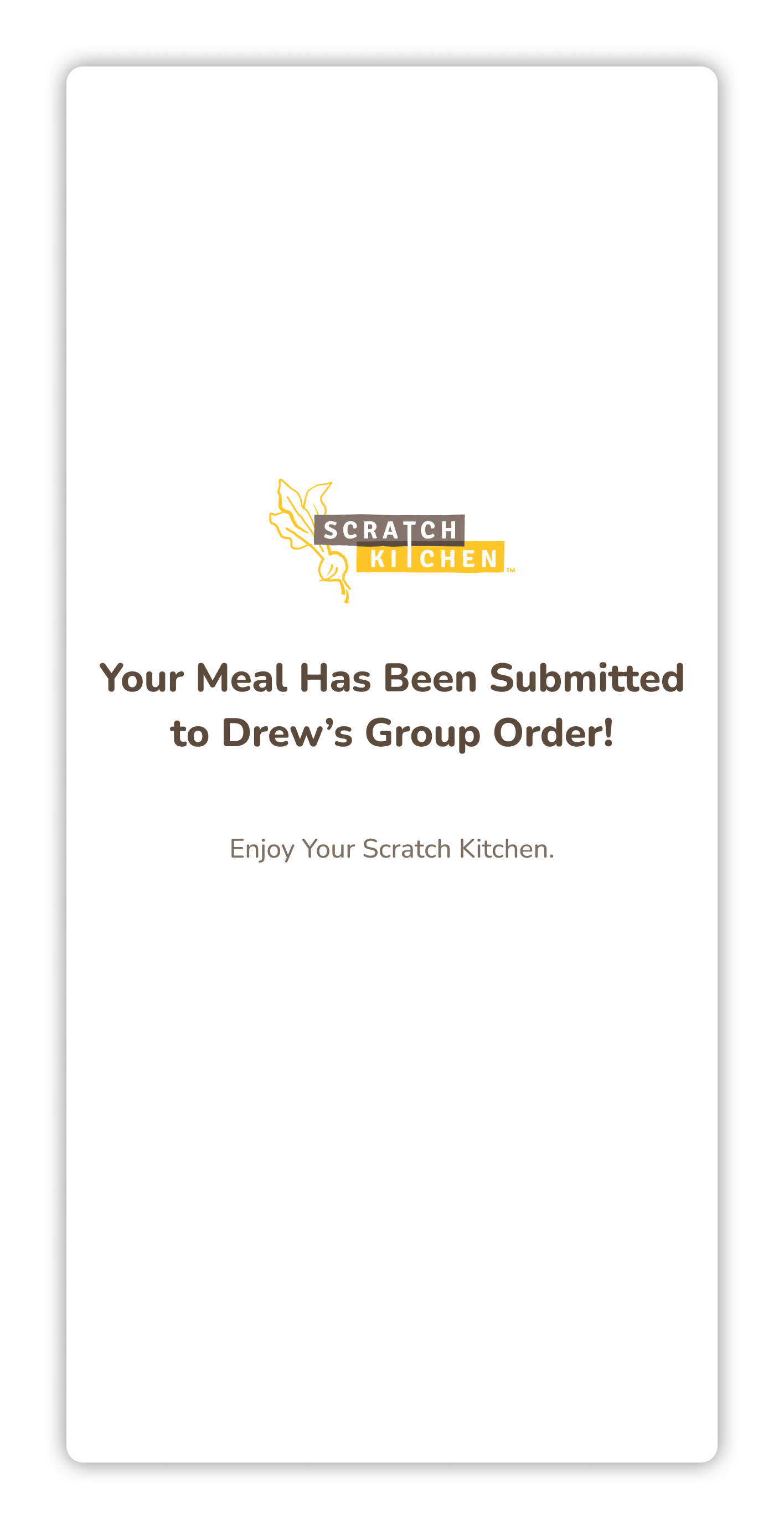Group Ordering
Company: Scratch Kitchen
Product: B2B Catering Platform
My Role: Lead Product Designer for Desktop and Mobile
Launch Cycle: MVP
Tools: Figma, Figma Mirror, Baymard Institute, Google Analytics, Font Awesome, ChatGPT
Overview
Group ordering allows an administrative user to create and pay for a group order, while still giving each group member the freedom to choose and personalize their own meal. This is perfect for an office manager who needs to order meals for the team, as it allows each member to order their preferred meal without burdening the admin with individual requests and dietary restrictions.
We knew from talking to Scratch Kitchen’s ezCater customers that the main reason they would not switch to the original Scratch Kitchen website, a white label site focused on typical delivery orders, was because it did not have group ordering.
For more context, read:
The User Journey
Crafting the user journey was a challenging task that demanded extensive contemplation, research, and discourse. We explored many possible solutions and after careful consideration, we arrived at the journey below. We are confident that this journey strikes a balance between an optimal user experience and MVP feasibility, but are excited to learn more from our customers and iterate in the future.
Step #1: The administrative user starts the group order.
Order is started through the “Start Your Order” flow.
Admin learns that the order will automatically close out and when (based on the scheduled time).
Step #2: The administrative user shares the group order link with group members.
After the admin completes the “Start Your Order” flow on desktop, they are returned to the menu with the invite modal open. This modal can be reopened at any time, using the “Invite People” button in the manage order bar. On mobile, they land on the menu with the manage order modal open, which contains the “Invite People” button.
The admin shares this link with anyone who is allowed to add a meal to their order. Because the admin is likely an office manager, they may use a preexisting Slack / Microsoft Teams channel or an email group.
On mobile, the text or email can be created for the admin and will include the deadline for submitting a meal and when the order is scheduled to arrive.
Step #3: Group members click the group order link and join the group.
After the group member joins the group, they land on the menu with the cart opened.
The opened cart shows them how to submit their meal and communicates the submission deadline.
Step #4: Group members build their cart and submit it to the group order.
Step #5: The admin receives a reminder email before the order closes out automatically.
This gives the admin a chance to review the cart, if they would like to.
Step #6: The order closes out automatically and the admin receives a confirmation email containing the contents of the order and total.